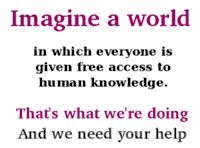
GIMP is an image manipulation package managed by gimp.org and available for Linux, Windows, and Mac OS X. GIMP is "free" in the GNU sense of the word; the user is free to use, copy, study, modify or redistribute GIMP as Free software.
Books for this lesson
Installing GIMP
Add notes for installing GIMP on your operating system below.
Linux
GIMP is included as the standard image editor on most general purpose Linux distributions, including Debian, Ubuntu, Fedora, Mandriva, and SUSE, etc..
Installing GIMP for Windows
Visit the GIMP for Windows Current Stable download page.
You basically download 2 packages:
- The GIMP installer
- The help package in your language (optional)
Run the installers. If you have problems leave a message on the talk page.

Macintosh
To run the GIMP on the Macintosh in OSX prior to 10.5 (Leopard), you need to do two things, first install X11 then install GIMP. OSX 10.5 comes with X11 bundled.
GIMP uses the X Windows System, which is a an open source way to support a graphical user interface. If you have OSX 10.4 (Tiger), X11 installs very easily from the OSX 10.4 install disk (Apple's webpage for X11). Insert your OSX 10.4 install disc #1 and scroll down to find the "Optional Installs". Double click on the Optional Installs package. Go through a series of dialog windows until you reach a window where you can select the type of software you want to install. X11 is in the "applications" folder. Click the check box next to X11 in order to install X11. Click the install button.
Suggestions.
- Before you install X11, take the time to backup your hard drive.
- Before you install X11, take the time to repair your hard drive using disc utility.
- After you install X11 from the software install disk, run Software Update and get the latest version of X11 from Apple.
Install GIMP
A simple way to install GIMP is to use Gimp.app. Download Gimp-2.2.11.dmg (Universal) and double click on the disc image to start the installation.
There is also a growing MacGIMP community project at www.wilber-loves-apple.org. Also with more recent builds for OSX 10.4/10.5 users.
Warning
The GIMP organization also has instuctions for downloading the source code for GIMP. This is NOT what you want or need. Be sure to access the SourceForge version (called "GIMP.app") as mentioned above.
- Downloading "GIMP.app"
I downloaded the file using FoxFire and dTaOneClick. This plug in for FoxFire allows you to stop and start the download which took me about 8 hours at 31K baud.
Learning resources
- Getting started
- Gimp Introduction for Beginners (Youtube) by Chris Navarre[1]
Using Gimp
To do list
- Make an article on how to use every specific tool.
External links
See also
- w:Inkscape for vector graphics
| Tools for creating internet content | ||||||||||||||||||||||||||||||||||||
|---|---|---|---|---|---|---|---|---|---|---|---|---|---|---|---|---|---|---|---|---|---|---|---|---|---|---|---|---|---|---|---|---|---|---|---|---|
|
Tools for image creation and manipulation
Tools for video creation and editing.
Tools for digital audio file creation and editing.
Text files
| ||||||||||||||||||||||||||||||||||||
| See also: Digital media workshop - Related discussion: Free content | ||||||||||||||||||||||||||||||||||||
References
- ↑ Getting Started with Gimp 2.8 - Tutorials for Beginners - Youtube Video - (27.02.2016) by Chris Navarre