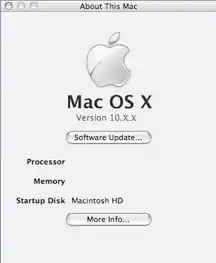Mac OS X: From Beginner to Full User
Welcome to all seeking refuge from Microsoft. We welcome you to the beginning of a new age, the fast growing age of Mac OS X!
Start your world going again with Mac OS X! Even if you have absolutely no idea what a so called Dock is or what a Finder does, you will know without fail by the end of this course! Then if you want to show off to your friends your knowledge and coolness, you can advance to the Advanced Mac OS X class! So what will it be? Stay back in the dark ages with Windows, or restart with Mac OS X!
This course will include step by step instructions, extra tips, and have exciting projects! It will cover the latest and greatest in Mac OS X and answer all your mysterious questions and beliefs about the Mac. Learn how it all began and how it has evolved from the dust into a promising way of life.
To get started, just click the edit button next to Enrolled Students and put your name, username, and email down. Then get started on the first assignment.
Enrolled Students
Instructor: Tom Hunt THunt2792 hvandd08@gmail.com
Jeadi Vilchis
Luis Izquierdo | Luisthegeek | luisthegeek@gmail.com
Asssignments
4/25/08 - 1. Email me the following with your name or Wiki username: What Mac computer you have (e.g. MacBook, MacMini, Powerbook, MacBook Air...) and what version of Mac OS X (e.g. Mac OS X 10.1, 10.2, 10.3, 10.4, 10.5...).
To find out what version of Mac OS X your have, do the following:
At the top of the screen is a whole bunch of words and icons lined out in a simple bar. Things like Finder, File, Edit, View, Go...
Just before the word File, you should see the picture of an apple with a bite taken out of it. Click on that picture and release the mouse button afterward.
Now a box or menu called the Apple Menu shows up just below it and the apple picture is highlighted. The first item that you can select says About This Mac. Move your mouse down to this item and click once with your mouse to select. Now it might take a second but a box should appear in the middle of the screen that has another picture of the Apple on it and says Mac OS X. Right below the Apple logo and the words Mac OS X, it says Version and then something like 10.3 or 10.4 or a number after a 10 and a period. This is your version of Mac OS X. I highly recommend that for this class especially you have Mac OS X 10.3 or later. Once you have done this, you will recieve 20 points. All grades will be posted bi-weekly at a given location. This location will probably be on Google® docs with a link to the page from this Wikiversity page.
Macbook 2,26Ghz mac osx 10.6