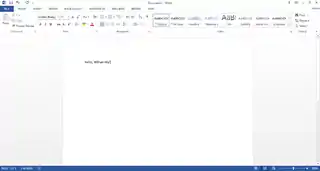
Microsoft Word is a word processor created by Microsoft. Basically, it allows you to create eye-catching text and documents. Today, these documents are generally saved as a docx file, although they can be saved in other formats.
Lessons
Create and manage documents
Page breaks and section breaks
Scenario: How to create a single landscape page within a portrait-style document.
Answer: Put section breaks above and below the content and whilst on the target content go to page setup and change to landscape format.
Shortcuts
External link: Keyboard shortcuts for Word
- Ctrl+A: Select entire document
- Ctrl+B: Toggle Bold
- Ctrl+C: Copy
- Ctrl+D: Open font dialogue
- Ctrl+E: Centralize Selection
- Ctrl+F: Find in the open document
- Ctrl+G: Open the 'Go To' dialogue box
- Ctrl+H: Open the 'Find and Replace' dialogue box
- Ctrl+I: Toggle Italic
- Ctrl+J: Justify selection
- Ctrl+K: Insert hyperlink
- Ctrl+L: Align Left
- Ctrl+M: Indent
- Ctrl+N: Open New document
- Ctrl+O: Open file
- Ctrl+P: Print document
- Ctrl+R: Align Right
- Ctrl+S: Save file
- Ctrl+U: Toggle Underlined
- Ctrl+V: Paste
- Ctrl+W: Close
- Ctrl+X: Cut
- Ctrl+Y: Redo last action
- Ctrl+Z: Undo last action
- Ctrl+8 (alphanumeric pad): Lower font size
- Ctrl+9 (alphanumeric pad): Raise font size
- Ctrl+=: Make subscript
- Ctrl+Shift-+: Make superscript
- Ctrl+Shift+A: Turn all caps
- Ctrl+Shift+B: Switch to Symbol font
- Ctrl+Shift+
- Ctrl+Shift+Q: Turn into small caps
- Ctrl-Alt-M: Add Comment
- Alt+X: Convert to/from Unicode codepoint
- Shift+F3: Cycle casing (ALL CAPS/all lowercase/Every First Letter Capitalized)
- Ctrl+>: Raise font size
- Ctrl+<: Lower font size
- Ctrl+Shift+C: Format Painter (Copy)
- Ctrl+Shift+V: Format Painter (Paste)
- Ctrl+Space: Removes all manual character formatting from a selection
Styles
Features
Formats
Formats are one of the most important features in Microsoft Word. This is because they let you chose what size, colour, font, or weather your text is bold, in italics, or underlined. (See figure 4.1)
Format painter copies the format of text, not the actual text. (See figure 4.2 - 4.4)
Table of contents
- How to create a table of contents in Microsoft Word (Shauna Kelly)
See also
| Search for Microsoft Word on Wikipedia. |
External links
References
- Lambert, J. (2014). MOS 2013 Study Guide for Microsoft Word. Microsoft. ISBN 9780735669253