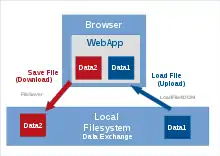
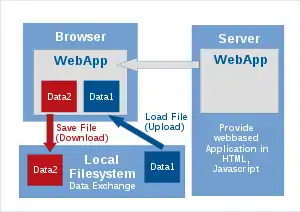
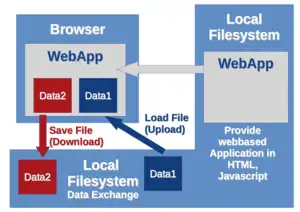
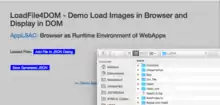
In this learning step we will consider the package LoadFile4DOM that creates a Load Dialog to load files into browser. Basic WebApps are created for this learning resource to see the basic workflow as example.
Demos on GitLab are created for this learning resource. This learning resource is based on the Open Community Approach.
Basic Concept for Load Dialogs for WebApps
- (Analogy - Load in Desktop Applications) In standard desktop application like LibreOffice users are able to load files and process/edit the document.
LoadFile4DOMdoes the same for WebApps and loads data (e.g. text files) into the browser runtime environment for processing or editing with the WebApp (which is defined by HTML, CSS and Javascript-Code).LoadFile4DOMprovides Load Dialog and programmers define withnonloadhandlers, what to do with the uploaded file (see example). - (File Access to Local Filesystem) For security reason browsers are not allowed to access the local file system. On the other hand sending user data to a remote server can be avoided by processing the data in the browser without submitting the data to a remote server.a first example, in which users can load a textfile into textarea.you have the text in the textarea you can process the content in the browser and show the results to the user in the textarea.
The library was designed to used in a browser (WebApp). So use the installation for your browser by using a bundle dist/loadfile4dom.js (see example https://niehausbert.gitlab.io/loadfile4dom).
History of Learning Resource
LoadFile4DOM is a library that is created especially for this learning resource and allows to load files into an application that run completely in a browser without the need to submit data to a server for processing. With this library the users are able load files into your browser application and process the data in the browser and provide the output to the user, without submitting any data to a server.
Learning Task
- (JSON2Schema) Create your first AppLSAC in 5min with JSON2Schema Creator for a JSON Editor.
- (Library for Loading into the Browser) Explore the LoadFile4DOM examples in the GitLab-repository of loadfile4dom
- (AudioSlides4Web) Explore the AppLSAC AudioSlides4Web. How is the Load feature used in this app.
Installation
Use a GitLab ZIP file with Demos
Installation for Browsers
If you want to use the library loadfile4dom.js in a browser, please copy the file dist/loadfile4dom.js into your library folder of WebApp that you want to test with a browser (e.g. js/loadfile4dom.js). If you want expand existing examples check the basic example in docs/index.html first and play around with that HTML-file. If you want to import the library with script-tag do it in the standard way with:
<script src="js/loadfile4dom.js"></script>
Now it is possible to use the constructor of LoadFile4DOM
var lf4d = new LoadFile4DOM();
Now we define a hash that contains the options for the init()-call.
var vOptions = {
'debug': false
};
lf4d.init(doccument, vOptions);
After the init() call the loaders are defined (see section about Usage). debug=true shows the holder and the <input type="file" ...> elements in the browser view of the HTML page. Default settings is false.
Keep in mind that injection of the Load Dialogs must be performed when the document was loaded, so we need to call the create() method when the onload event was triggered by the browser. This is done by:
<body onload="lf4d.create()">
NodeJS - Update LoadFile4DOM with new Features
This sections is for developers that want to extend or modify the features of LoadFile4DOM.
Assume that you want to provide a ZIP handler with the loader type zip.
Assume you want to expand the file handler for zip-files to return a JSZip instance instead of the raw binary of the zip-file. So we update the method handle_myzip().
- (required) installed NodeJS on your computer,
- (required) installed
giton your computer, - create a new repository e.g. on GitLab with the NPM name
loadfile4myzipin thepackage.json, - clone the new git repository to you local computer with
git clone [url]as version you work on. If your username isitsmeand the new repository name will beloadfile4myzipthe git call for GitLab will be:
git clone https://gitlab.com/itsme/loadfile4myzip.git
- install
LoadFile4DOMin Node NPM use the following NPM call:npm install loadfile4dom --save.// require all the modules you need for the new browserified library ... const JSZip = require('jszip'); const LoadFile4MyZIP = require('loadfile4dom'); LoadFile4MyZIP.prototype.handle_myzip = function (...) { // write a new ZIP file handler e.g. using JSZip // } //... export the Javascript class module.exports = LoadFile4MyZIP
If you use the extended module you need to browserify your new module.
Due to the fact that the library was designed for WebApps that run a regular browser, the library requires Document Object Model (DOM) to create a dialog for loading files in a browser as runtime environment for an AppLSAC. If you want to create a ElectronJS application with the same code base, replace the LoadFile4DOM module by file dialogs provide by ElectronJS.
NodeJS Testing Library LoadFile4DOM with JSDom
In order to test new feature we require in test-script the library jsdom.
To test and expand the Library with additional feature we create in test-scripts like tests/test.js as a DOM content. Wit jsdom module we can analyse if the library properly inject the required HTML elements into the DOM of browser without for testing the modification of the code with the HTML file docs/index.html and an appropriate script-tag <script src="js/loadfile4dom.js"></script> in the browser.
The following code shows the test script tests/test.js that can be executed with node tests/test.js of with npm run buildtest.
// emulate the DOM with 'jsdom'
const jsdom = require('jsdom');
const { JSDOM } = jsdom;
const LoadFile4DOM = require('../src/main.js');
let lf4d = new LoadFile4DOM();
// define options for LoadFile4DOM holder in the DOM
We need to feed a DOM content, that LoadFile4DOM works with. The sample DOM tree in the test script tests/test.js was defined as. Modify the content according to your test settings.
const vDOM = new JSDOM(`<!DOCTYPE html>
<html>
<body>
<textarea id="mytxtfile" row="5" cols="80"></textarea>
<div id="myloaderid" style="display:none">
</div>
<body>
</html>`);
// create a reference for the window.document
let doc = vDOM.window.document;
Now we have an emulated DOM with the reference to the document object, that allows the test the DOM element injection.
let vOptions = {
'id4loadfile': 'myloaderid',
'debug': true
};
lf4d.init(doc, vOptions)
- (optional)
'debug':trueshows the injected<input type='file' ...>that are injected into the DOM tree byLoadFile4DOM. - (optional)
'id4loadfile': 'myloaderid'the ID of thedivelement to which the all loaders (e.g. fortext,images,json,zipare injected. - All loaders are created by one instance of
LoadFile4DOMto assure a conflict free ID management of generated<input type='file' ...>elements in the DOM. - if you have an
iframein your DOM it has an owndocumentobject. You might want to create another instance for injecting loaders in the iFrame document as well.
Remark: Keep in mind that you should create an instance of LoadFile4DOM every different document object you are injecting Load Dialog to. In general one instance should be sufficient in most use-cases for LoadFile4DOM.
Quick Start for Library-Users
See LoadFile4DOM demos and download the loadfile4dom.zip from GitLab[1].
Just copy the docs/-folder, rename the folder to name of your choice (e.g. myloadfile4dom) and adapt the examples to your needs.
Usage
You can have one or more LoadFile4DOM nodes in your webbased application. The following code shows how to create LoadFile4DOM node
var lf4d = new LoadFile4DOM();
var options = {
"id4loadfile": "allmyloaddialogs"
};
lf4d.init(document,options);
var txtfile = lf4dom.get_options("mytxtfile","text");
// set the onload handler for the loaded files
txtfile.onload = function (data,err) {
if (err) {
console.error(err);
} else {
// do something with the file content in data e.g. store in a HTML textarea (e.g. <textarea id="mytextarea" ...>
document.getElementById("mytextarea").value = data;
}
}
lf4d.create_load_dialog(txtfile);
The Load Dialogs are created with the onload event handler in the body tag of your HTML file.
<body onload="lf4d.create()">
Now you can define an onclick event in a button to open the load menu similar to the upload feature of web sites.
<input type="button" onclick="lf4d.open_dialog('mytxtfile')" value="Load TXT File">
or with a button-tag with
<button onclick="lf4d.open_dialog('myhtmlfile')"> Load HTML File</button>
Furthermore you can open the menu with an onclick event on a link by
This is a <a href="#" onclick="lf4d.open_dialog('myhtmlfile')">link to open the menu</a> in a HTML file.
Wikiversity
This piece of software was created on GitLab as support material for the learning resource about privacy-friendly webbased applications AppLSAC](https://en.wikiversity.org/wiki/AppLSAC) on Wikiversity. An AppLSAC run completely in the browser without the need to submit any user generated data to a server. This package LoadFile4DOM is designed to learn about the first step:
- (Load) Load File into a browser for processing with an HTML5-WebApp (AppLSAC-1 or AppLSAC-2). The library
LoadFile4DOMserves to cover the loading feature. - (Process) Processing data can be done with any Javascript-libraries of your choice that can perform its task without submission of user generated data to a remote server.
HandleBars4Codeprocesses a JSON as input (UML for Javascript) to generate the JavaScript library or theREADME.mddocumentation for a package. - (Save) If users want to save the processed results, it is recommended to look at the FileSaver.js library provided by Eli Grey.
Build Process of npm run build
The build process is called by npm run build which in turn call build.js. If you want to call the build process of build.js separately just call build.js with node build.js from the shell/console.
The templates for building the output are stored in the folder src/.
After the build process the README.md is generated and if you want to have the table of contents in the file for the concatenation of files in src/readme/ listed in files4build.js then you must run the DocToc generator for README.md by doctoc README.md from the shell to update the table of contents in README.md.
Define Filename for build in package.json
In package.json defines the filename for the automated build for * README.md for readme for the repository (parts in src/readme), * index.html for the web demo (parts in src/html), * main.css for the style sheet (part in src/css) and * ./src/main.js is generated from the parts in src/libs the sources in src/. To specify these filenames add the following build section to the package.json:
"build": {
"readme": "README.md",
"html": "docs/index.html",
"css": "docs/css/main.css"
}
If you want to edit the generated file check the files that are selected for including into the generated files (see files4build.js) and set the files to a preliminary build name (e.g. like index_build.html instead of index.html to compare generated file index_build.html with the older version index.html for debugging
Browserify after Build
After building (concat the file parts) and replacement of package variables (e.g. like _``__PKG_NAME__``_ for package name) in the generated documents the module is browserified by the command
browserify ./src/main.js > dist/loadfile4dom.js
This command is called and defined in the script section of the package.json.
API for LoadFile4DOM
The documentation for API of LoadFile4DOM is provided on GitLab.
Acknowledgement
Special thanks to the following individual developers and teams of OpenSource JavaScript projects: * HandleBars the code generation in Javascript was implemented * JSON-Editor by Jeremy Dorn. The JSON Editor takes a JSON Schema and uses it to generate an HTML form. The JSON-Editor is partially used to edit JSON file of the JavascriptClassCreator Project JSCC. The JSON-Editor of Jeremy Dorn has full support for JSON Schema version 3 and 4 and can integrate with several popular CSS frameworks (bootstrap, foundation, and jQueryUI). This would lead to major code reduction of JSCC . Refactoring of JSCC would make more use of the JSON-Editor features. Check out an interactive demo (demo.html): http://jeremydorn.com/json-editor/ * Developer Mihai Bazon create UglifyJS, a great tool to handle and parse Javascript Code and minify the Javascript code (see Source Code of UglifyJS). * The wrapper for UglifyJS is written Dan Wolff. His UglifyJS-Online example is used to minify/compress the exported Javascript code of generated JS Classes (For Online Example of the UglifyJS-Wrapper see source code on https://github.com/Skalman/UglifyJS-online for the Online-Version of the Wrapper. * Developers of ACE Code Editor https://ace.c9.io (Javascript Editing uses the Editor in iFrames) * FileSaver.js Developer Eli Grey provided the FileSaver.js that is used to store created JSCC files to the local filesystem. JSCC uses the same mechanism of browsers, that allows a Save as... in the context menu of a web pages or image. So not uncontrolled write access to your file system is implemented, because users have to select the locations in which the user whats to store the file (e.g. JSON, Javascript or HTML). * JointJS JointJS is a JavaScript diagramming library. It can be used to create either static diagrams. JointJS is used in this project to create UML-diagrams, that are interactive diagramming in conjunction and application builder in Javascript. * Inheritage for JavaScript with protoypes by Gavin Kistner * 3 ways to define a JavaScript class by Stoyan Stefanov * JQuery is used for the theme and standard operations in the Document Object Model (DOM) of HTML-pages. The JQuery-Themeroller was used to create a JQuery theme for JSCC.
Libraries required for LoadFile4DOM
The following libraries are necessary for loadfile4dom.js:
NPM Library Information
- Exported Module Variable:
LoadFile4DOM - Package:
loadfile4dom - Homepage:
https://gitlab.com/niehausbert/loadfile4dom#readme - License: MIT
Require Module with:
const LoadFile4DOM = require('loadfile4dom');
JSHint: installation can be performed with
npm install jshint -g
References
- ↑ LoadFile4DOM GitLab repository for the Wikiversity Learning Resource (2019) Bert Niehaus, URL: https://www.gitlab.com/gituser/-/archive/master/loadfile4dom-master.zip - (accessed 2019/07/23)